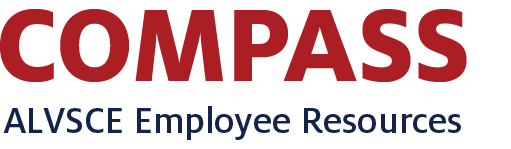ALVSCE Axiom Budgeting Helper Dashboard
Information
Review the ALVSCE Axiom Guide under the Resources page in the ALVSCE Axiom Support page for additional information.
Updates
2020.02.24
- Published
- Grants expenses match between Axiom and the dashboard for the units
- Grant income set to equal expense in the Income/Expense summary
- Detail left as-is with the (more) raw information
- Changed language of “Difference” to “Net Change” to match the labels in Axiom