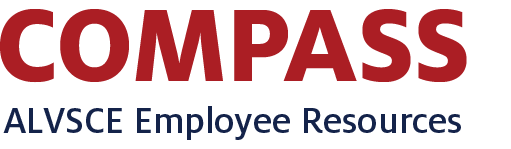Send a request/ticket to the Planning, Consulting, & Data Solutions Team for consulting, questions, reports, analyses, or data solutions.
Note: A dialog box will appear in the center of the dashboard to confirm the Download; you may need to scroll back up to the dashboard to click Download.
Note: For the PDF or PP downloads, choosing the option of "This View" will download the entire dashboard, including filter buttons. To just download the graph, click on "Specific sheets from this dashboard" and then choose the graph that is currently showing. Make sure the graph on the dashboard matches the sheet name you've chosen to download. You may need to adjust the scaling for the graph to print on one page.
More Information
- Scroll to the report section
- Click the Sign in to TABOR BI button in the middle of the report section
- When/if prompted, select The University of Arizona as the institution, check to "Remember my choice," and click the Select button
- Sign-in using your usual NetID credentials
- If you do not have permissions to view the data but would like to request it, please send a ticket to the Planning, Consulting, and Data Solutions Team
This dashboard is for you, so your feedback to make it better is always welcomed and appreciated. Please feel free to reach out to the Planning, Consulting, and Data Solutions Team.