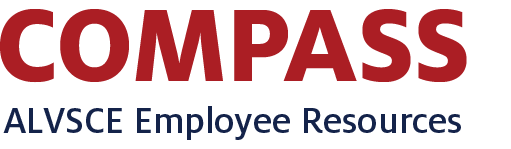ALVSCE Organizational Structure (Units & Departments)
Purpose
This dashboard provides the system of record for ALVSCE's unit labels and unit group structure. It enables any UArizona employee to understand the organizational structure of ALVSCE's Departments and Units (what we simply call Units as an umbrella term).
Are you a unit lead who needs to update part of this structure?
Please send a request for change to the Planning, Consulting, and Data Solutions Team.
Definitions
- Unit Group: ALVSCE-specific grouping of units by mission/function
- Unit Label: ALVSCE-specific short-hand naming of units
- Unit Branch: ALVSCE-specific grouping of organization codes to define a component (or branch) of mission delivery/services in a unit
- College: The college in which a Unit Code belongs which can be tied to a particular mission
Change Log
2022 August 4
- Per Jeffrey Ratje, School of Family & Consumer Sciences (FCS) changed names to School of Human Ecology with the Unit Label of HECL per Laura Scaramella
2022 April 28
- Per Jeffrey Ratje and Carolyne Greeno: WRRC (1555 and 1202) unit moved from "Support" Unit Group to "Counties" Unit Group
2021 February 12
- Per Jeffrey Ratje and Kina Barton:
- Agricultural & Resource Economics (AREC) instead of Agriculture & Resource Economics
- Maricopa Agricultural Center (MAC) instead of MESU naming
- Southern Arizona Experiment Station (SAES) instead of TAAC naming
2020 December 3
- WRRC (1555 and 1202) unit moved from "CES" Unit Group to "Support" Unit Group
- "CES" Unit Group renamed to "Counties" to prevent ambiguity with the college named Cooperative Extension System (CES)
- College is now a filterable column, and a College-specific view has been added
2020 November 25
- 2411 (AES Support) unit moved from "Support" Unit Group to "AES" Unit Group
- 1501 and 1508 units moved to "Support" Unit Group, so "CES Support" Unit Group removed (now empty)
- Renamed "Division" Unit Group to "Investment Pool" Unit Group
- 9978 and 9979 units are therefore now under the "Investment Pool" Unit Group
Note: 1) It might take a few seconds for the system to prepare the data to be downloaded.
Note: 2) A dialog box will appear in the center of the dashboard to confirm the Download; you may need to scroll back up to the dashboard to click Download.