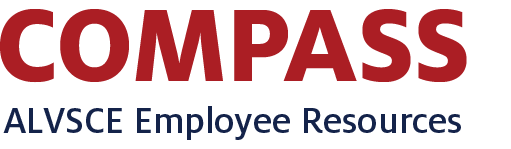ALVSCE Hiring/Recruitment Rubric (Matrix)
Purpose & Getting Started
Purpose
The ALVSCE Recruitment Rubric is created for search/recruitment committees to set the criteria upon which they will assess each candidate in a consistent manner across applicants. Rubrics, if established before committees begin review of applications, can prevent biases.
How to Get Started
- Refer to the ALVSCE Hiring Process documentation.
- Download the latest version of the rubric from the Download Rubric section below.
- View instructions by clicking/expanding the respective section below.
1. Save in a Shareable Folder
This Matrix is recommended to be saved using the following two options.
Notice on Box vs Teams vs SharePoint It's highly recommended to use a dynamically collaborative cloud space (e.g., one that allows multiple people to simultaneously edit a document) like the following options. Otherwise, committee members might accidentally overwrite each other's entries due to sync issues.
| Option A: Microsoft Teams Group Chat | Option B: Sharepoint Folder |
|---|---|
| 1. Create a Microsoft Teams Group Chat (click for instructions) | 1. Create a folder in a shared Sharepoint documents space / library (work with your IT support on this as needed) |
| 2. Be sure to include all reviewers in the group chat | 2. Be sure to share the folder in Sharepoint with all reviewers |
| 3. Upload a copy of the rubric in the Files tab (review instructions if you need to configure permissions) | 3. Upload the rubric to the shared folder |
2. Edit the Summary Sheet (Chair)
Update posting information, column names, and information for applicants in the Summary tab, and that will update all subsequent Reviewer tabs.
- Update Posting Information
- Complete the fields in the POSITION & REVIEW DETAILS section.
- Update Applicants' Information
- Decide as a committee on rules/guidelines for which applicants are eligible for being reviewed. This is typically a cut-off date agreed-upon by the committee and chair, such as "we will review all applicants who applied before March 22nd and make those who apply thereafter a second round/phase, as needed, depending on the pool of candidates."
- Enter all eligible Applicants' information from Talent into the APPLICANT INFORMATION.
- Notice on sorting *DO NOT use Excel's sort function to sort the applicants until after all reviewers have completed their rankings - ensuring this will prevent confusion when rows sort on all tabs upon sorting
- Update Minimum Requirements Column Names
- Enter the field/column names for Minimum Requirements in the SCREENING: MINIMUM REQUIREMENTS section by overwriting the sample names in the dark blue header row, except the "Minimum Requirements Met" column.
- Notice on no column deletion DO NOT delete any columns.
- Changing the headers in the Minimum Requirement section will automatically change the header in all Reviewer tabs.
- *If you have less than 4 Minimum Requirements, it's recommended that you name unused headers as ""NOT USED"". DO NOT delete columns. A column that is not used will be excluded from the auto calculation for the "Minimum Requirements Met" column. You are NOT able to add columns in Minimum Requirements.
- Update Preferred Qualifications Column Names
- You may change the Preferred Qualifications column/header names.
- Notice on no column deletion DO NOT delete columns.
- Ensure a ranking maximum is provided for all columns that you will be using
- You may change the Ranking scale max in the Ranking scale max row (dark-shaded row) as applicable for each specific Preferred Qualification. Examples are provided in the document.
- Notice on no column adding *You are given 8 columns for Preferred Qualifications. You are NOT able to add columns. You may leave columns blank (or name them N/A or NOT USED) if you do not need them. DO NOT delete columns.
- *If you have more than 8 Preferred Qualifications, consider combining similar qualifications into one column. *Recommend having the score range be 0.0 thru 5.0 (by entering 5.0 in the Ranking scale max row) in order to limit scoring variability.
3. Assign Reviewer Tabs
- Each Reviewer should have their own Reviewer tab in the Matrix.*
- Notice on not renaming tabs *DO NOT rename tabs - assign people to their respective 'ReviewerX' tab and list their name at the top of the sheet. If you rename tabs, the aggregations in the Summary sheet will break and no longer work.
- Ensure that you tell each reviewer which tab is theirs.
- Ensure that each Reviewer's name is entered in the yellow box within the POSITION & REVIEW DETAILS section (see Reviewer instructions below).
- Ask committee members to rank all applicants using their respective/assigned tab/sheet
4. Review Summary Tab After All Applicants Ranked
- Once all committee members/reviewers have ranked all eligible candidates, use the Summary tab review aggregated results
- Use the Reviewer Notes columns in each committee member/reviewer's respective tab to help aid discussion
- Use the Total Ranking column to help identify what the committee's rankings indicate are the top candidates
- Feel free to unlock and sort the rows based on any of the columns
- Make notes from discussions with the committee on each candidate in the Committee Notes column
- Use the Invite to Interview column to indicate which candidates will move to the interview rounds
Notes on Sections and Columns
- Summary Tab/Sheet
- The columns in the Summary tab will automatically update with aggregated information from the Reviewer tabs.
- Notice on number of applicants *If you have more than 100 applicants, you will need to manually add any additional names to each Reviewer tab because the matrix will NOT automatically add rows beyond the initial 100 for you.
- Minimum Requirements Section
- The "Minimum Requirements Met" column will automatically calculate Yes or No depending on the responses.
- Notice on no column deletion DO NOT delete any columns.
- Preferred Qualifications Section
- Notice on no column deletion DO NOT delete any columns.
- Overall Ranking/Results Section
- Total Ranking and Standard Total Ranking will automatically aggregate percentages based on Minimum and Preferred rankings from all Reviewer tabs.
- *Total Ranking is the average rank given by a single Reviewer.
- Standard Total Ranking adjusts the Total Rankings of reviewers to compensate for variability in scoring tendencies using Z-Score.
- *Those applicants with rank order differences due to between-Reviewer variability in scoring OR with minimum requirement discrepancies will be marked as Y in ""Flag for Discussion"" (column AA). These will need to have further discussion to determine why the difference in rankings.
- Use the Committee Notes column to store overall committee columns that arise from discussions between all committee members or from the chair of the committee. The information you enter here should be consistent with your job requisition posted in Talent.
1. Ensure Your Reviewer Sheet is Named
- Your chair will assign you to one of the Reviewer tabs. In that tab, ensure that your name is entered as Reviewer in the POSITION & REVIEWER DETAILS section
2. Ensure Applicants Are Entered
- Your chair will have entered all applicants in the Summary tab which will populate the list of applicants in your Reviewer tab. Help the Chair by ensuring that that all applicants eligible for review (a guideline or committee rule should have been set for deciding this) are indeed entered.
3. Rank Minimum Requirements
- Rank each applicant as Yes (Y) they meet the minimum requirement or No (N) they do not.
- The ""Minimum Requirements Met"" column (column K) will automatically calculate the over all score based on your entries.
- Leave unused columns blank.
4. Rank Preferred Qualifications
- Rank each applicant based on the Ranking Range listed at the top of the column.
- Leave unused columns blank.
- *Remember be mindful of unconscious biases that might influence you, such as gender, socioeconomic background, culture, or ethnicity
5. Review Overall Ranking/Results
- The Total Ranking will automatically calculate based on your rankings.
- You may add notes as applicable in the Reviewer Notes column.
- DO NOT change/edit any other columns in this section.
| Date | Subject | Details |
|---|---|---|
| 2022 March 3 | Version 1.1 | This release provides fixes on formulas and enables sorting on the Summary sheet |
| 2021 October 21 | Version 1.0 | The first release/version (v1.0) of the recruitment rubric was published |