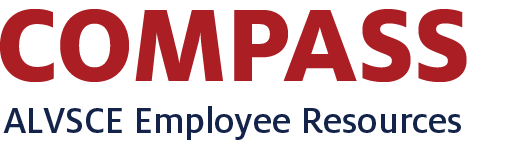Information
Employees Included in this Directory
- UA employees have at least one active job (including AmeriCorps, Supplemental Compensation, Other Professional Services, etc.) with ALVSCE.
How to Update Business Contacts
As a Business Officer or business contact, you have access to visit the ALVSCE Business Contacts app in the ALVSCE Business Community Microsoft Teams space to edit the Business Contacts List. If you seem to not have access or need any help with the app, please reach out to the Planning & Data Solutions Team.
Definitions
ALVSCE Classification
- The ALVSCE Classification takes faculty titles as priority. For example, if an employee currently has two titles: one is a tenured title, and one is an administrative title. The ALVSCE Classification will select the tenured title regardless of the importance of the administrative title.
UA Vitae Flag
- Indicates whether or not an employee has access to the UA Vitae system. This flag is set by your business office in UAccess Employee, generally for faculty, because the UA Vitae system is primarily for the Annual Performance Review process.
How to Access the Dashboard
- Scroll to the report section
- Click the blue Sign in to ABOR BI button in the middle of the report section
- When/if prompted, select "The University of Arizona" as the institution, check to "Remember my choice," and click the Select button
- Sign-in using your usual NetID credentials
- If you do not have permissions to view the data but would like to request it, please send a ticket to the Planning, Consulting, and Data Solutions Team
Click to download data
Employees
Download list of contacts shown in the List tabs above
Note:
- It might take a few seconds for the system to prepare the data to be downloaded.
- A dialog box will appear in the center of the dashboard to confirm the Download; you may need to scroll back up to the dashboard to click Download.
- If no filter is selected, all data will be included in the download.
Your feedback is always welcome!
We would love to hear from you, and if anything is wrong or something could be improved, we're happy to make this better.
Be sure to leave your email if you want us to get in contact with you.